Online Web Camera
Sponsored Link:
Welcome to Online Web Camera
Thank you for installing and using our extension
Features:
Install and open.
- After installing the extension. You click on the icon and can use the web camera to take a photo.
Another method you might consider is shown below.
Use your webcam as an input device for a third-party software application such as Skype or Google Hangouts. This will allow you to use your webcam's microphone and camera at the same time!
Connect your camera to your computer.
Open up a browser window and go to http://www.photobooth.online
Click on the "Select a WebCam" drop down menu, and choose the name of your camera from the list that appears in the box next to it (if your camera is not listed, choose "Other").
Click on "Start Photobooth". You should see a preview image of yourself in the middle square, and a small circle with crosshairs in each corner of the screen. Make sure that you are centered within this frame (if your face doesn't appear at all, try adjusting your position).
Tutorial:
- Install the Extension
- After installing the extension, click on the icon on the toolbar.
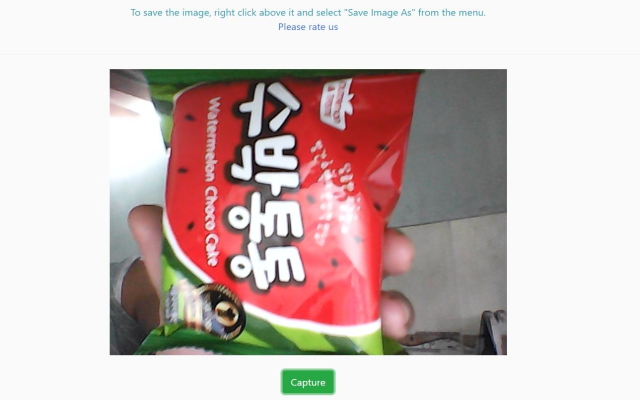
Install and take photos from your webcam quickly! Free WebCam Snapshot - take a quick picture with a webcam and save the image to Google Drive. Screenshot WebCam Snapshot is a popular and useful application to create selfie photos with your webcam. You can also create GIF images from the Free WebCam Snapshot application.
Sponsored Link: